Okta Quick Start Guide
The Okta portal is used for single sign access to all primary applications (Blackboard, Banner Web, Student Email, and others) you will need at Columbus Technical College.
Use these directions for the initial setup of the Okta portal on your device(s) for security and single-sign-on use. Before proceeding you will need an okta username and password.
Student okta usernames combine the student’s lowercase initials (first, middle, and last) with the last 4 digits of their Student ID.
Student okta passwords contain the student’s lowercase initials, a dash (-), followed by their birthday (MMDDYY).
In our example the student’s username is mrk0182 and their password is mrk-061597 (student was born June 15, 1997).
Note: If your username and password do not work or you do not have a middle name, remove the middle initial from username and password.
- Go to https://columbustech.okta.com. Enter your okta username and click Next.
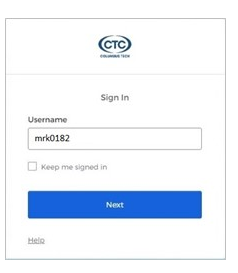
3. Click Set up and proceed to next screen.
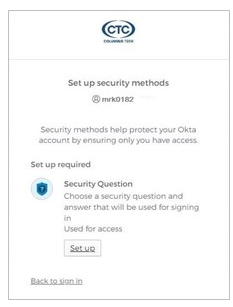
5. Click Set up to proceed to the next screen. Note: You will need two devices to set up Okta Verify, typically a PC or Mac and a smart phone.
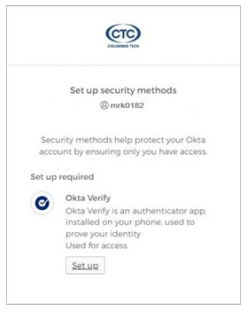
7. Once you set up your security method(s) you will have access to your apps. Note: You can click and drag apps to a location of your choosing.
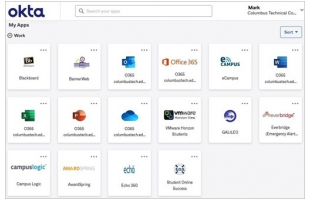
2. Enter your okta password and click Verify.
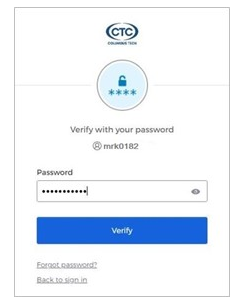
4. Choose or create a security question, enter answer, and click Verify.
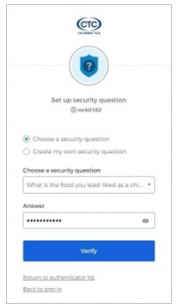
6) Download the Okta Verify app from the App Store (iPhone or iPad) or Google Play (Android devices) and open the app. Note: If asked for an Organizational URL enter columbustech.okta.com. When prompted, tap Scan a QR code and then scan the QR code.
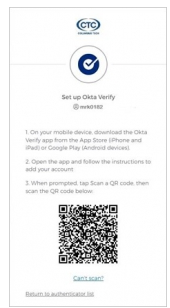
To download these instructions to a word document, click HERE.
On how to enable plugins, please click HERE for instructions on how to do so.
If you need assistance, please visit the Computer Support Lab located in Patrick Hall Room – 408 or call 706-641-5020.
